Bookmarking Documents
You can bookmark any document in the USP-NF/PF for easy access later. Bookmarked documents are saved in the Bookmarks section on your Dashboard and in the Bookmarks menu in the upper right area of your screen.
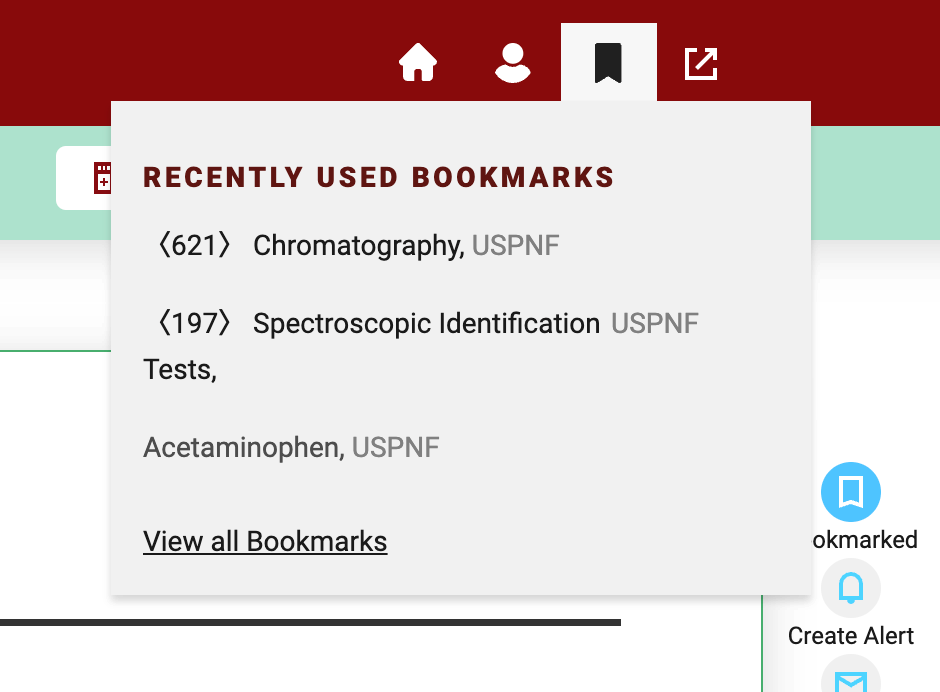
You can add a bookmark when viewing a USPNF document or a PF document. A bookmarked USP-NF document link goes to the Currently Official version regardless of the version that was originally bookmarked. All versions of the document display as bookmarked. In contrast, a bookmarked PF document goes to the specific version of the document that was originally bookmarked. You can easily remove a bookmark by clicking on the Bookmark icon again. The bookmark feature is inactive when you are viewing a subscription-only message as a Non-Subscribed User.
- A Spanish NF User is seen as a free user when in USPNF. As a result, a Spanish NF User has two sets of Bookmarks - one in Spanish NF and one in USPNF.
- For a USPNF document, all versions of that document display as “unbookmarked.”
Bookmarking a Document
To bookmark:
-
Open a document.
-
Click the Bookmark button at the top of the document.

-
Your bookmark is added to the Bookmarks Tab in the Dashboard and in the Bookmarks menu.

Opening a Bookmarked Document
Once a bookmark is saved, you can re-access the bookmarked document at any time.
-
There are two ways to access your Bookmarks Either click the Bookmarks tab on the Dashboard or click the Bookmarks menu on the top right.

Note: To view all bookmarks, click View all Bookmarks option in the Bookmarks menu, which initially appears as the icon shown above.

-
Select the title of the bookmark you want to view. The document opens in the document view.
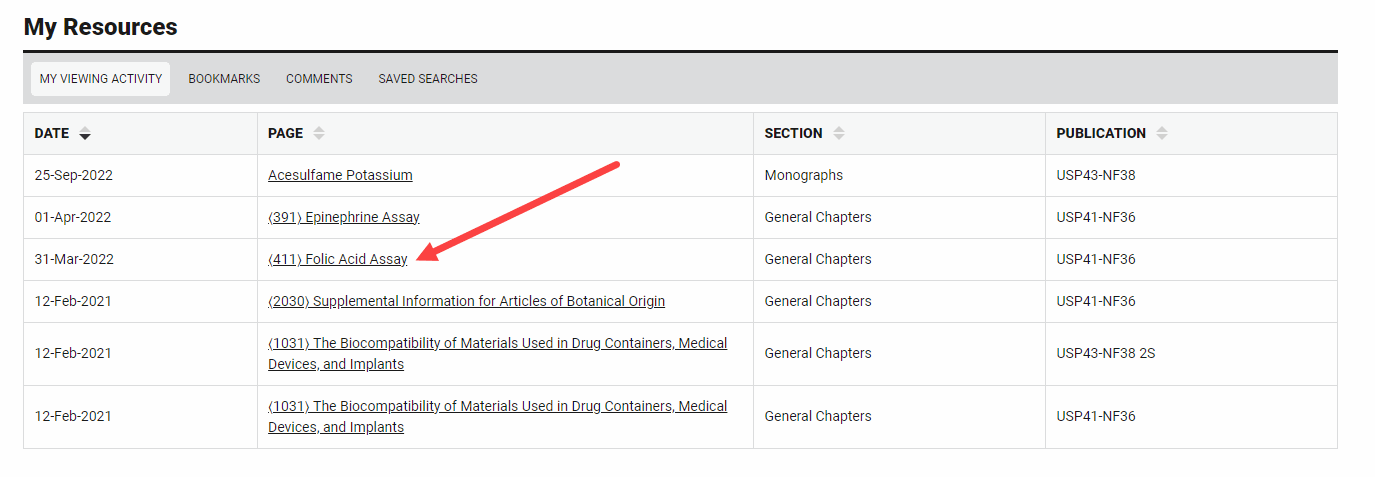
USP-NF Online Help