Applying Filters
In the new USP—NF/PF Online, filters are available at many levels and allow for you to refine your search to get to the correct document or group of documents. You can:
-
Apply filters when browsing for documents using the Navigation Bar.
-
Apply filters to your Search Result.
Using Filters
To apply filters:
- Expand the filter groups on the Filters panel. Note: The search facets are categorized in many groups and these categories change dynamically based on the search or navigation type.
- Click on the filter drop-downs that best fit what you need.
- To clear filters, either individually deselect the check boxes or click Clear All to remove all filters.
- Select check boxes to apply filters. As you select multiple options for filters, your results on the right side are refined and fewer results are visible.
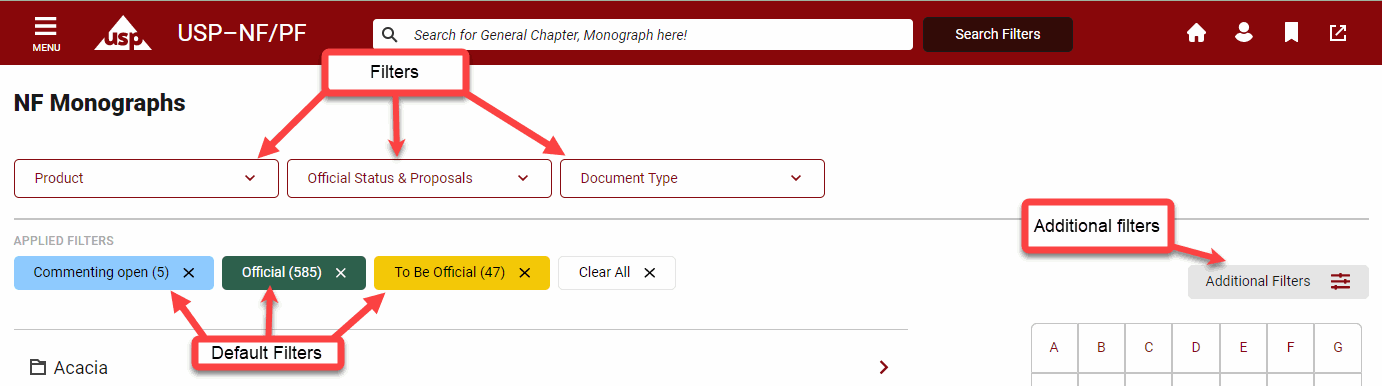
Note: By default, there are three (3) filters pre-selected for users:
- For USP-NF/PF users: Commenting Open, Official, and To Be Official.
- For Compounding Compendium users: Official, To Be Official, and Compounding Compendium
You can clear them by clicking Clear All. See an example below:
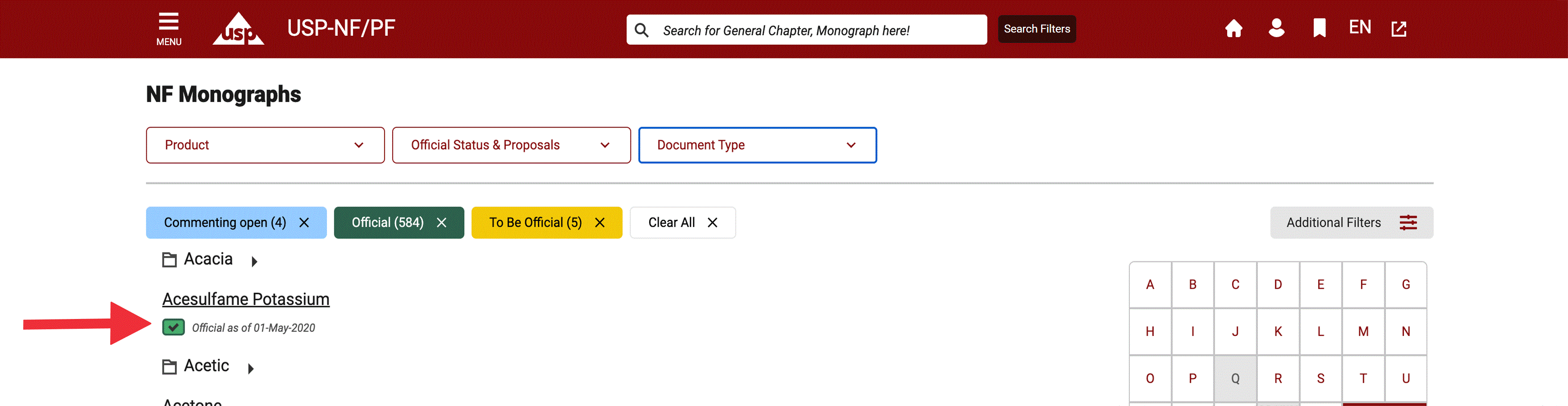
Note: The search facets dynamically change based on the search or navigation type. Review the available filter option definitions by going to the Filter Options Description topic.
The most common way to refine your search result is to apply OFFICIAL STATUS & PROPOSALS filters to view documents from the Currently Official, No Longer Official, or Not Yet Official versions. You can also choose to view results from different USP-NF or PF publications and issues.
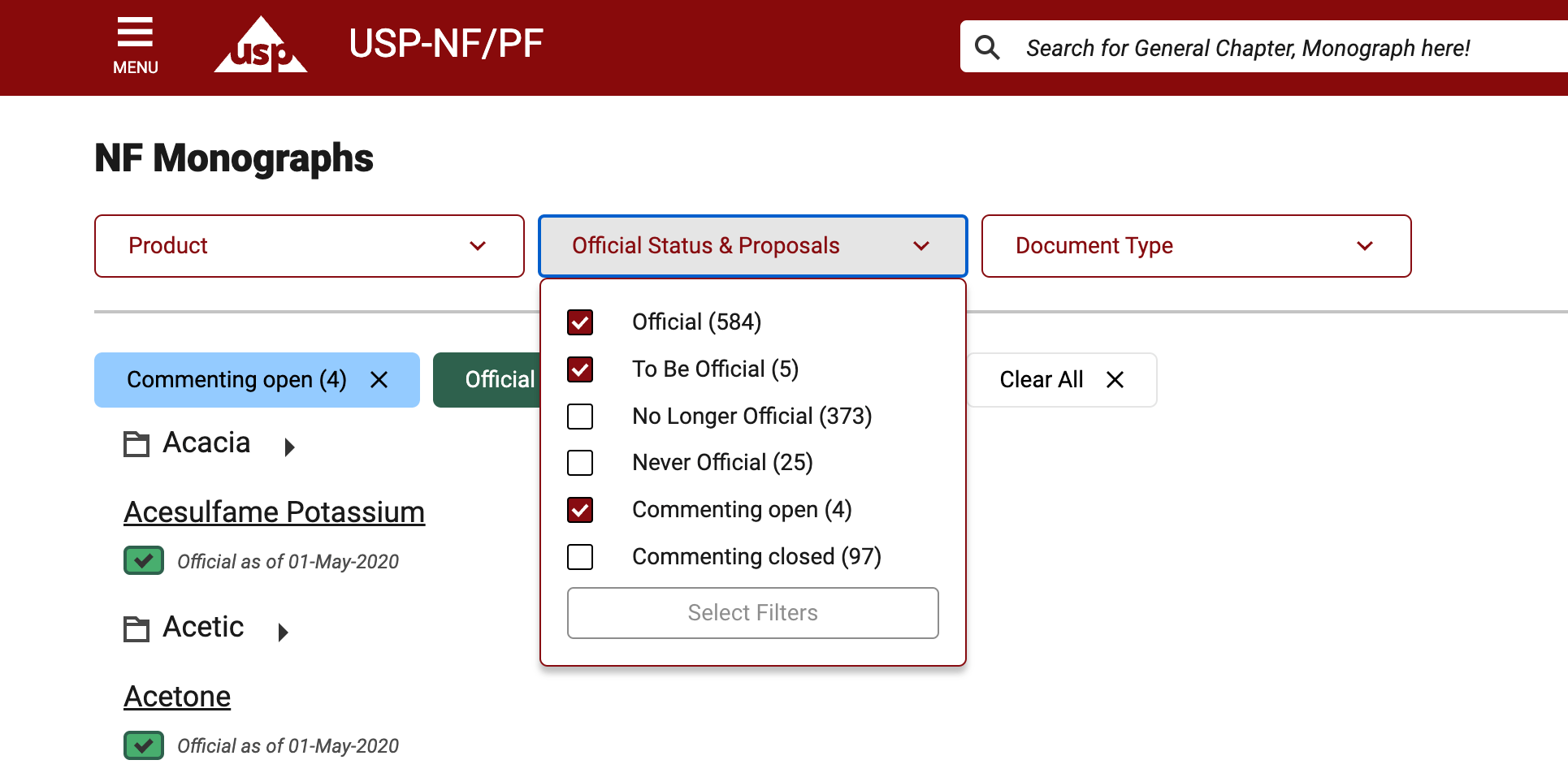
- When searching for a document through the navigation bar, the currently official version documents are shown by default, but you have the option to switch to any available USP-NF or PF versions from the PUBLICATION filter found on the right.
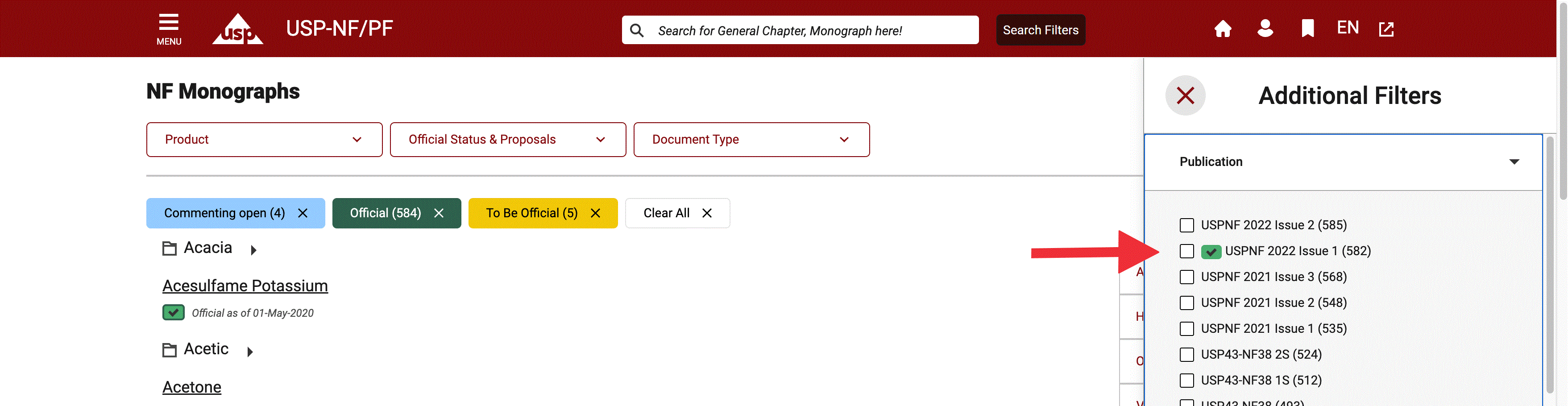
As you view the list, you notice one of three colored icons beside the title. These icons indicate the current status of the document: Currently Official (green), Not Yet Official (yellow), and No Longer Official or Never Official (red). See Description of Key Icons topic for more information on these icons.
![]()
Note: USP–NF/PF is continuously revised, through revisions or through Accelerated Revisions, such as Errata and Revision Bulletins please note that a single document can have multiple versions. These icons were introduced in the USP-NF/PF Online to always show the official status of any document. This new platform allows users to see multiple versions of a single document without having to login to separate publications or visit multiple sites to view official content.
Note: When viewing New and Changed documents list, click the Export to Excel tool to save the document list to an Excel file. If you applied filters to refine this list, they also affect the data in the downloaded Excel file.
Click the document title link to view the document. The document opens in the document view.
Additional Filter Options
Please note that some filter options are context-sensitive and change depending on the page or search options.
Time Period Filter
The image below shows the Time Period filter. You find this in the New and Changed section of USP-NF/PF Online.
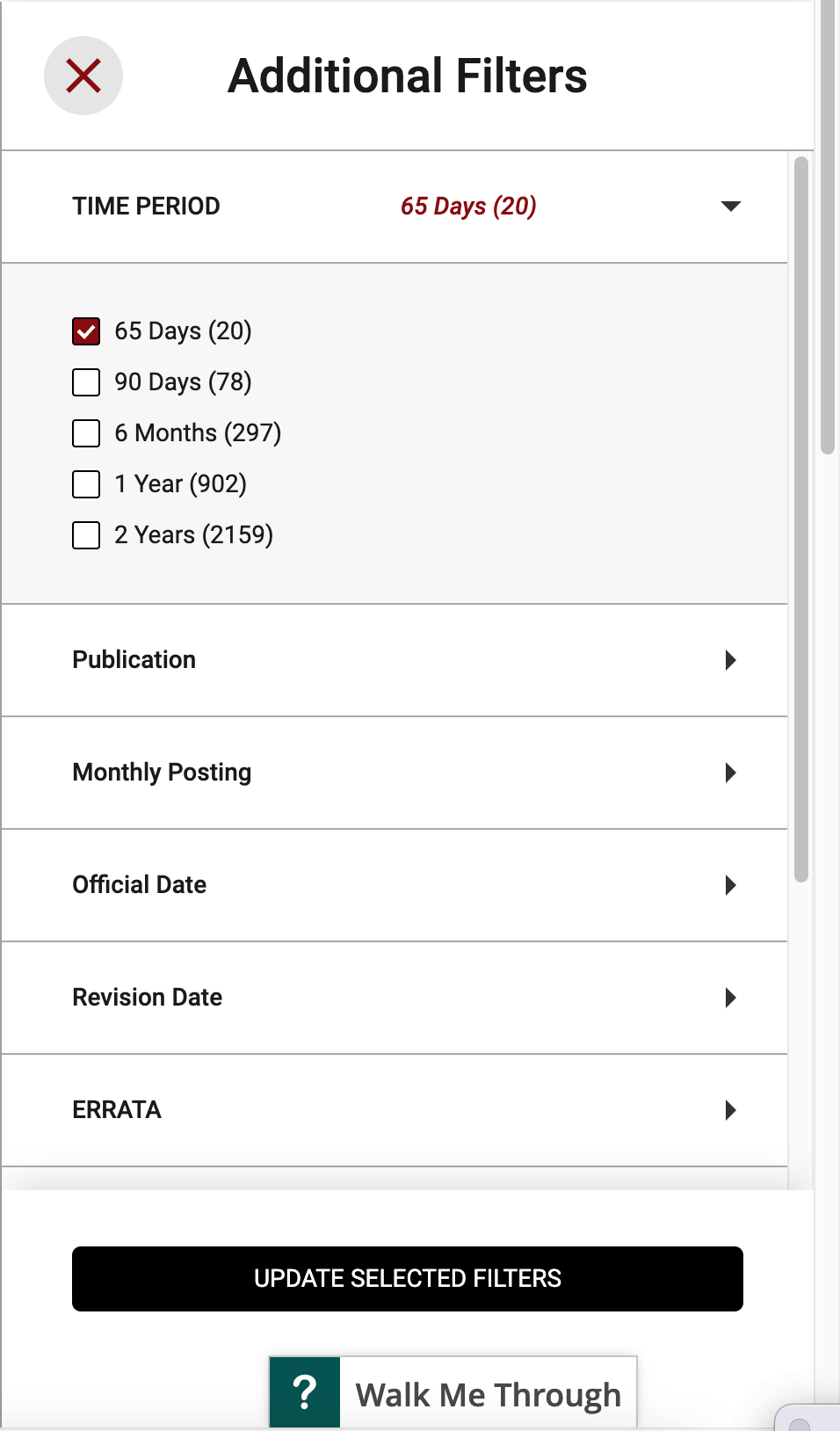
Alphabetical Filter
Monograph documents, such as USP-NF/PF, Dietary Supplements, and Global Health can also be filtered alphabetically through the alphabetical list located on the top right. Below is an example of how the Alphabetical Filter in use.
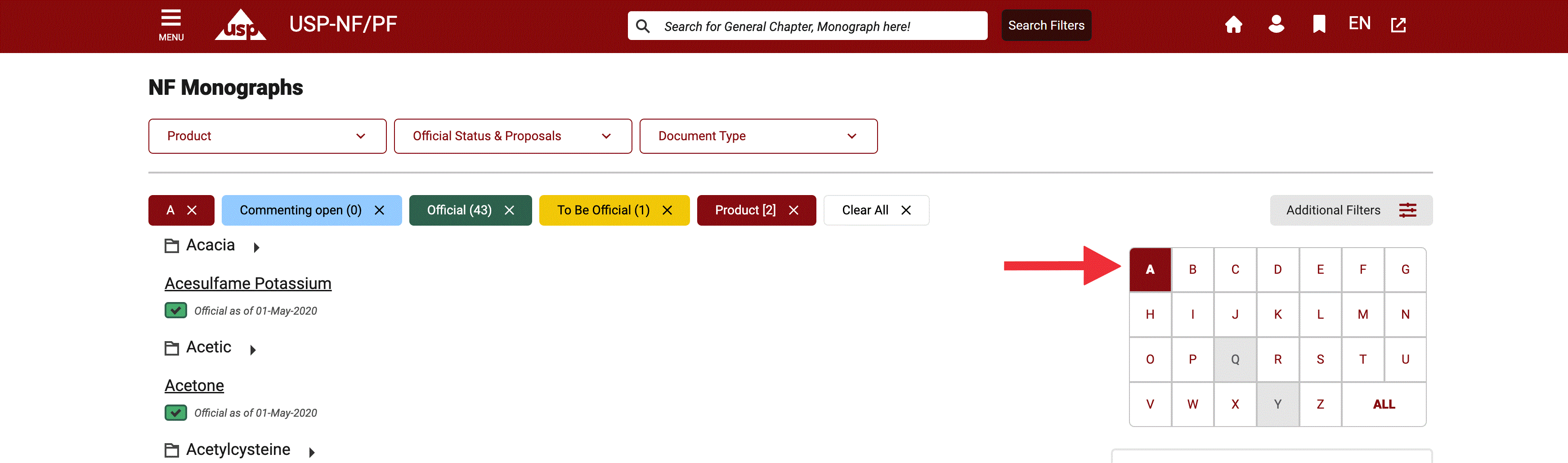
Product Segment Filter
The Product Segment filter allows Compounding Compendium and Covid Content users to easily filter to their documents.

USP-NF Online Help